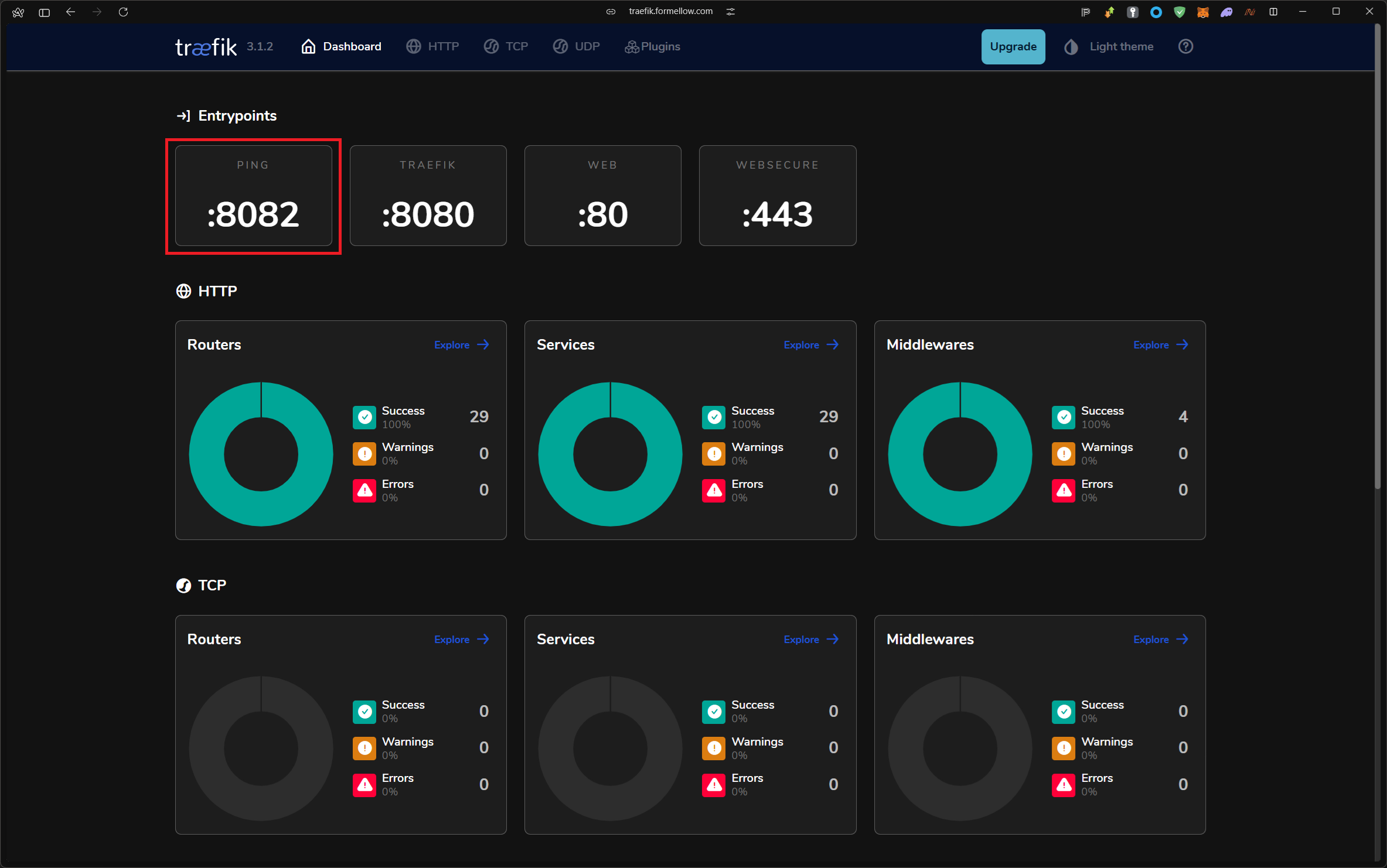Traefik - ping API로 health check 하기
Docker에서 동작 중인 Traefik에서 ping API로 이용해 health check를 해 본다.
Traefik - ping API로 health check 하기
traefik:v3.1.2
Container
CLI
개요
operations메뉴 중 ping API를 활성화 시켜서 health check가 가능하게 끔 하는 메뉴가 있다.- 이것을 통해서 container의 health check 및 Traefik에 대해서도 health check가 가능하다.
ref.
ping API 활성화 하기
개인적으로는 처음 들어오는 network traffic에 대해 처리는 docker-compose.yml 파일의 labels로 처리하는 방법이 좋다고 생각하고,
Traefik의 기능들은 따로 파일로 관리하는 편이 좋다고 생각한다.
우선 docker-compose.yml에서 Traefik의 기능을 관리하는 파일을 volume mapping을 시켜준 뒤 container health check를 위해 healthcheck 부분도 추가해준다.
아래의 예시인 docker-compose.yml 파일은 실제로 사용하는 중이다.
1
2
3
4
5
6
7
8
9
10
11
12
13
14
15
16
17
18
19
20
# docker-compose.yml
traefik:
image: docker.io/library/traefik:latest
#--------------------- 생략 ---------------------#
volumes:
- "/var/run/docker.sock:/var/run/docker.sock:ro"
# /etc/treafik/treafik.yml이 실제로 traefik의 기능에 대해서 관리하는 파일이며 /etc/treafik 이하에 파일명을 다르게 maaping 시에도 동일하게 작동 함
- "$PROXY_BACKEND_DATA_PATH/traefik/config/traefik.yml:/etc/traefik/traefik.yml:ro"
#--------------------- 생략 ---------------------#
# 해당 healthcheck 부분을 추가 해줘야 container에 대한 health check가 가능 함
healthcheck:
test: ["CMD", "wget", "http://localhost:8082/ping", "--spider"]
interval: 10s
timeout: 2s
retries: 3
start_period: 5s
그 다음 예시는 Traefik의 기능을 관리하는 파일인 traefik.yml이며 위와 동일하게 실제로 사용하는 파일이다.
1
2
3
4
5
6
7
8
9
10
11
12
13
14
15
16
17
18
19
20
21
22
23
24
25
26
27
28
29
30
31
32
33
34
35
36
37
38
39
40
41
42
43
44
45
46
47
48
49
50
51
52
53
54
55
56
57
58
59
60
61
62
# traefik.yml
################################################################
# Global configuration
################################################################
global:
checkNewVersion: true
sendAnonymousUsage: true
################################################################
# EntryPoints configuration
################################################################
entryPoints:
web:
address: :80
websecure:
address: :443
http3:
advertisedPort: 443
traefik:
address: :8080
ping:
address: :8082
################################################################
# Traefik logs configuration
################################################################
log:
level: DEBUG
filepath: "/etc/traefik/log/traefik.log"
################################################################
# Access logs configuration
################################################################
accessLog:
filePath: "/etc/traefik/log/access.log"
bufferingSize: 100
filters:
statusCodes: ["400-499"]
################################################################
# API and dashboard configuration
################################################################
api:
insecure: false
dashboard: true
debug: true
################################################################
# Ping configuration
################################################################
# envtryPoint를 추가해줘야 작동한다.
ping:
entryPoint: "ping"
#--------------------- 생략 ---------------------#
추가 후 container의 health check를 확인 해 본다.
1
2
3
4
# docker ps에서 STATUS 부분에 healthy를 확인 할 수 있음
dor1@Nukumori ~ ❯ docker ps -a
CONTAINER ID IMAGE COMMAND CREATED STATUS PORTS NAMES
b043d86daaa4 traefik:latest "/entrypoint.sh trae…" 18 hours ago Up 18 hours (healthy) 0.0.0.0:8080->80/tcp, :::8080->80/tcp, 0.0.0.0:4443->443/tcp, 0.0.0.0:4443->443/udp, :::4443->443/tcp, :::4443->443/udp, 0.0.0.0:81->8080/tcp, :::81->8080/tcp traefik
Dashboard를 통해서도 확인이 가능하다.
This post is licensed under CC BY 4.0 by the author.